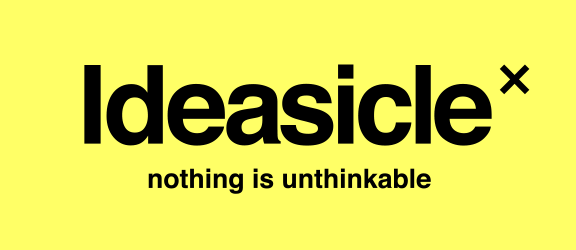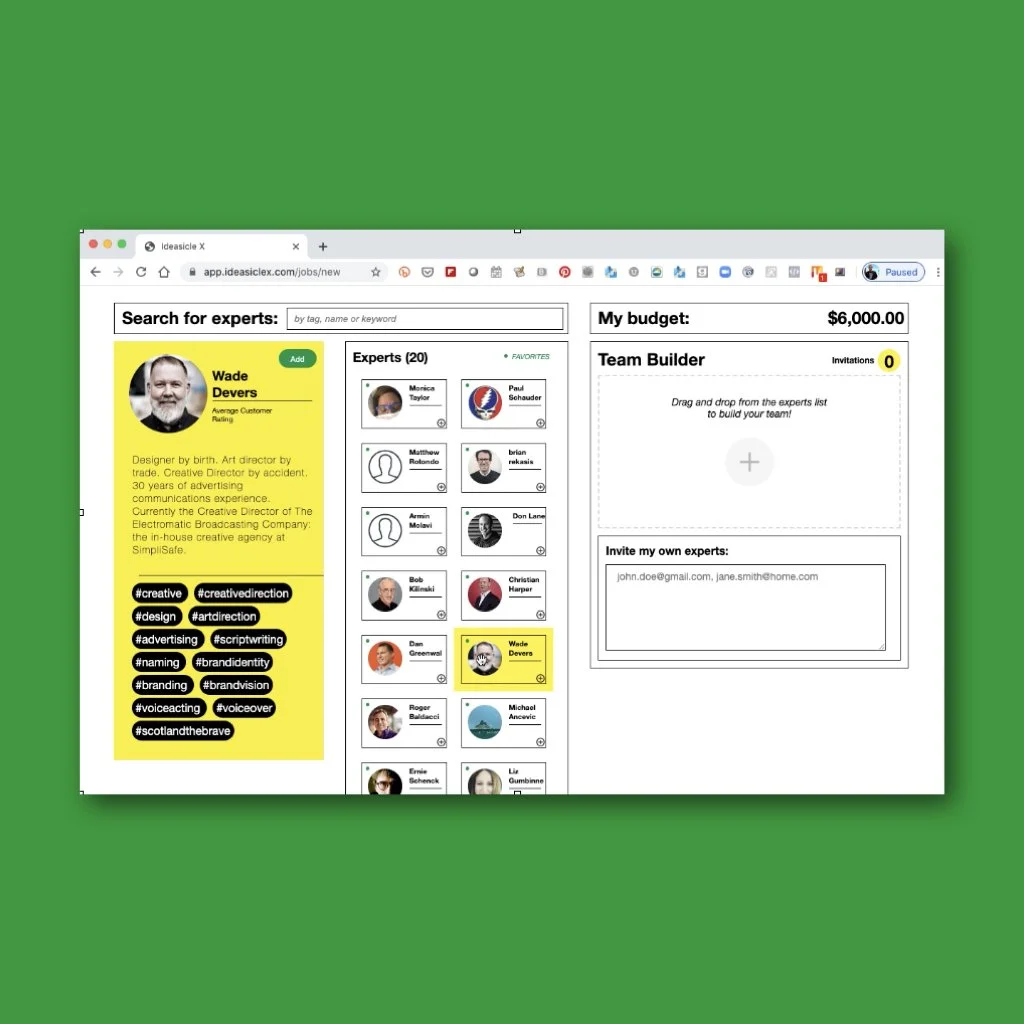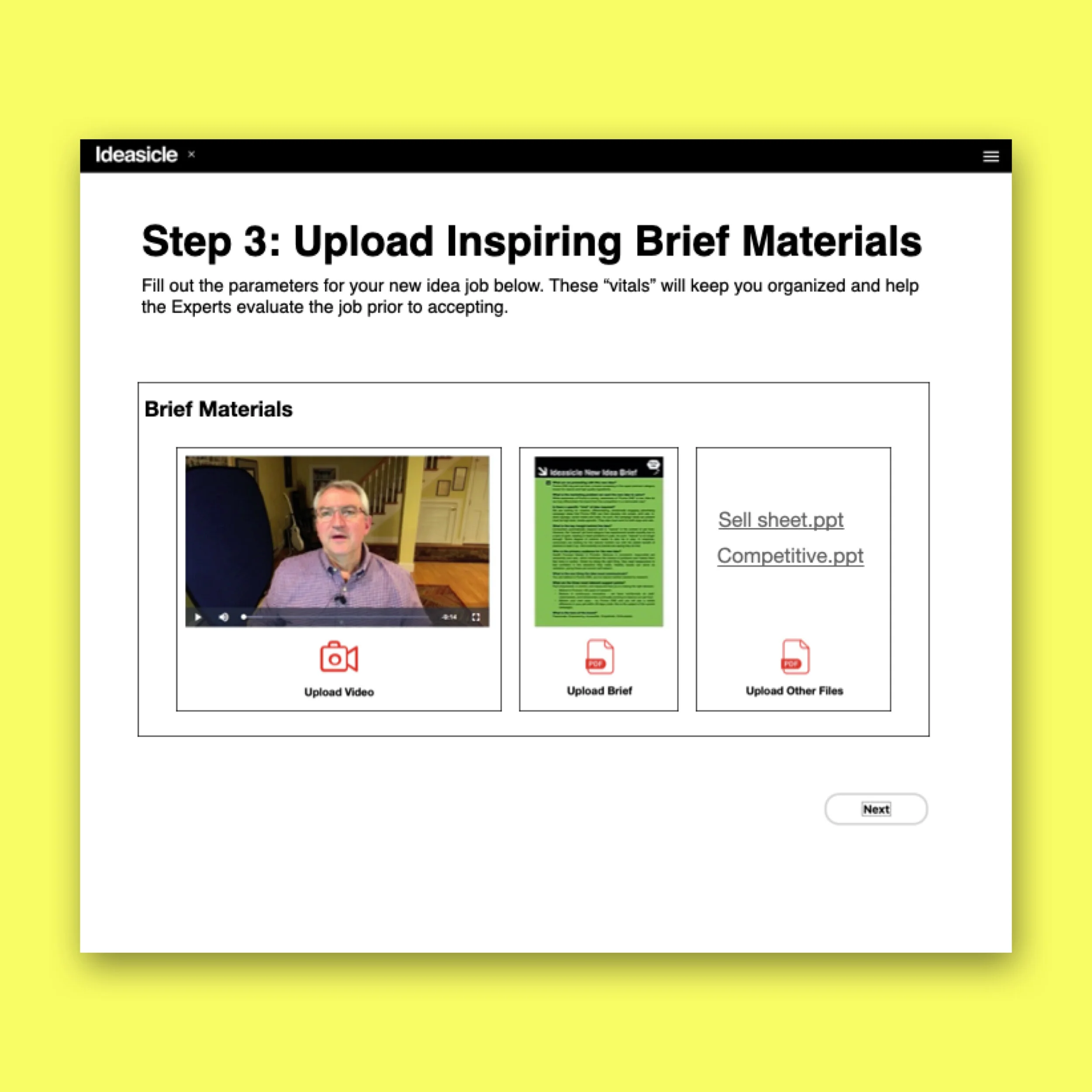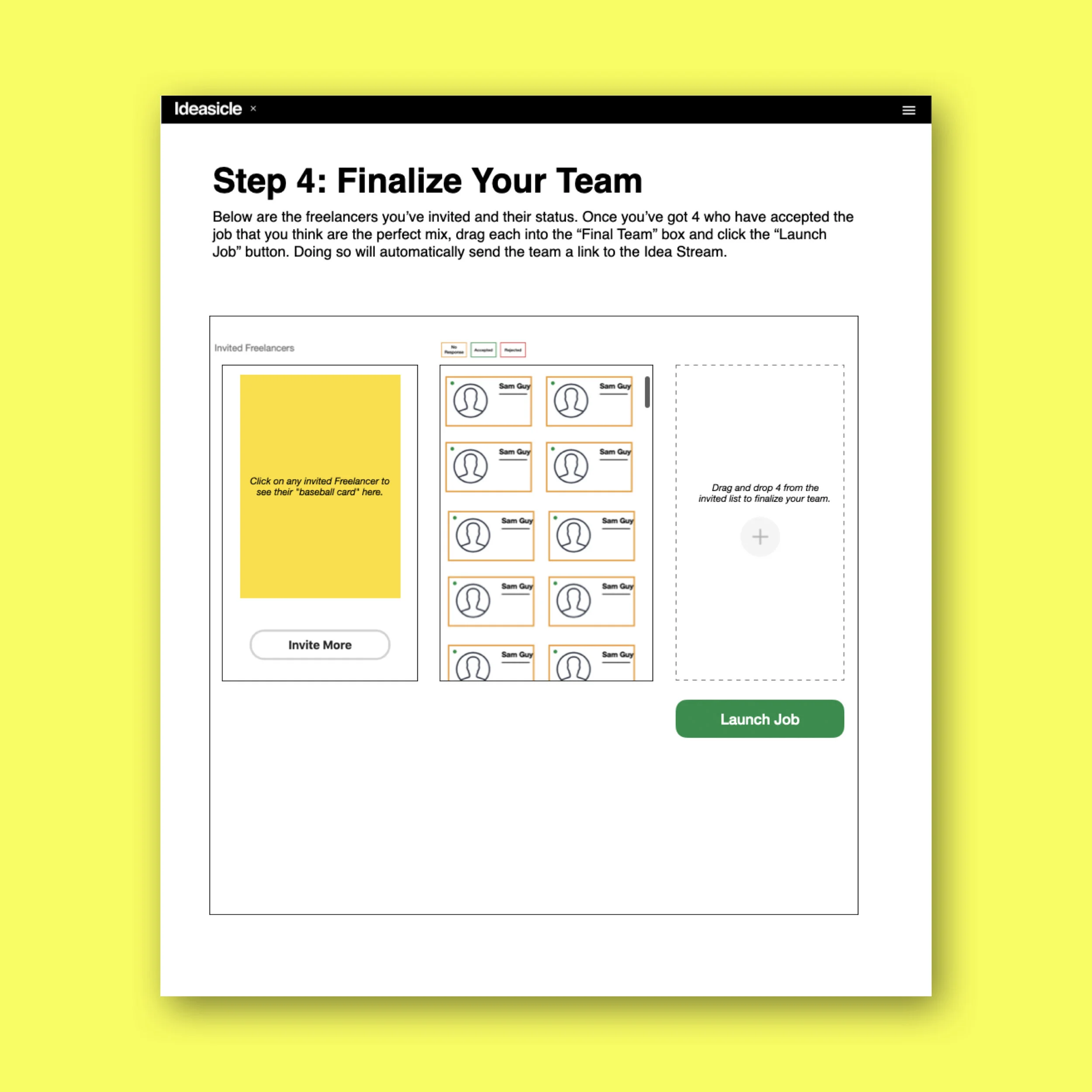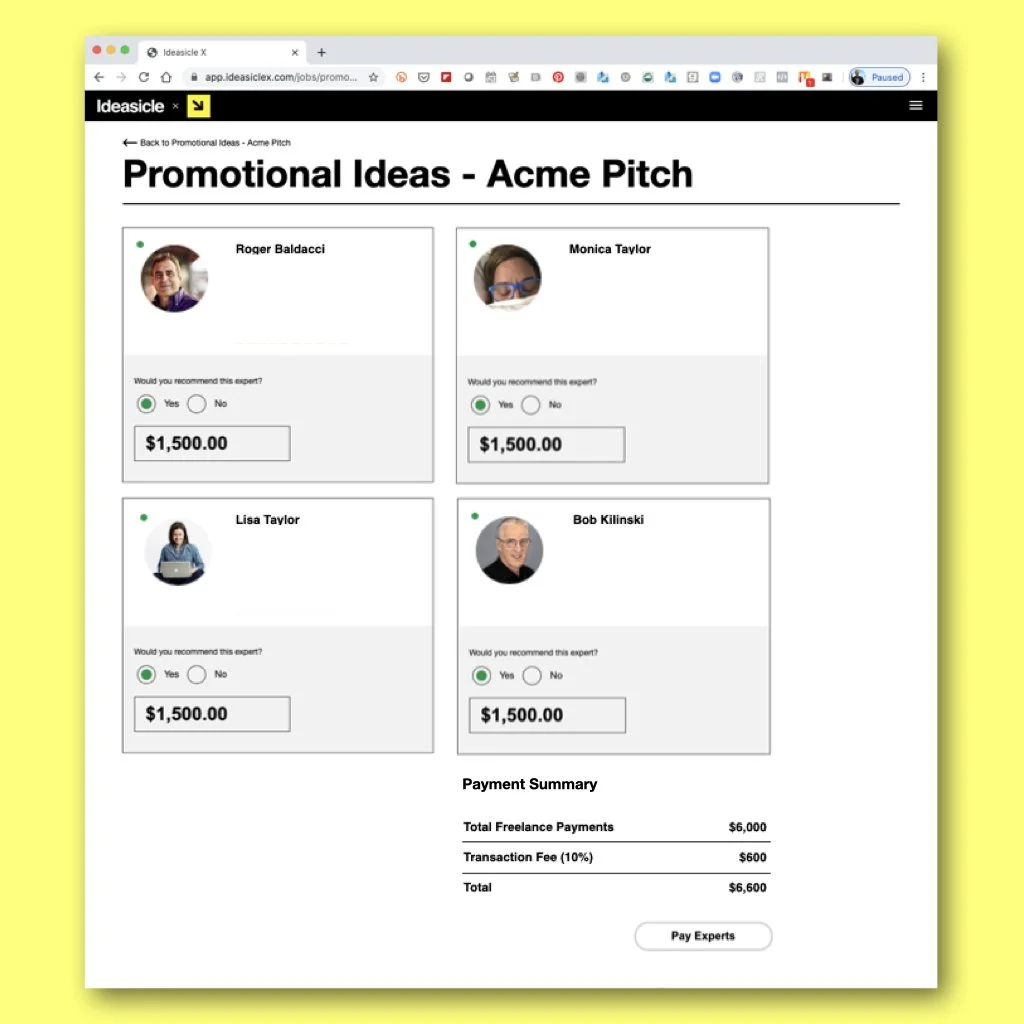Starting an Ideasicle X Job
step 1: input job details
Click the “Start New Job” green button from your Command Center. You’ll start every job by inputting the details for the job. These “job vitals” will be included in the auto-generated invitation to your freelancers or employees you invite to the job:
The name of the job, which will appear everywhere the freelancers come into contact with the job.
The beginning/end dates of the session. We recommend no more than one week.
A brief description of the assignment, which the freelancers will see in the invitation. Note: this is not the brief, but a general description of the nature of the assignment to help the freelancers decide if they are interested in the project.
Proposed payment for each freelancer (more on that next).
Once you’re satisfied with these key details for the job, click Next.
Click to enlarge.
Step 2: recruit a team of four freelancers
We’ve built a powerful tool to search all the Ideasicle Experts we have recruited, pre-vetted, and vouch for (check them out here). You can search these freelancers by keywords or names. Search for category experience (automotive, golf, air travel, etc.), for specific kinds of talent (writer, art director, strategist, etc.), or expertise (public relations, media, advertising, etc.). Once you search a term all the relevant freelancers will pop up in the window.
Click on any of the smaller freelancer cards and you’ll see a yellow “baseball card” with a short bio of that freelancer. If you’re impressed and want to invite them to your job, simply drag their cards into the “Team Builder” on the right (see image). To end up with a team of four, we recommend inviting at least 8-10 freelancers, as some will reject the job due to timing conflicts or because they don’t agree to the money offered.
If you have people in mind you’d like to include and they are not Ideasicle Experts - employees or your own go-to freelancers - simply key in their email addresses in the corresponding boxes and they will be invited to fill out a profile and then join your job. But don’t worry, we consider your list of freelancers and employees proprietary to you, so no other customers will be able to recruit them, even after they fill out profiles in the Ideasicle X system.
If you invite 7-8 and still can’t field a team, don’t worry. You’ll be able to invite more later in the process.
Once you’re satisfied with your initial list of invitees click “Set Budget” button at the bottom (not shown in image) and a a pop-up will ask you how much, if any, you want to propose paying each of the freelancers. You can do it by total budget, where each freelancer is offered 1/4 of the budget (remember, teams of 4) plus a 10% handling fee Ideasicle X charges. Or you can customize the proposed payments to each freelancer if you really want to sweeten the deal for some. For employees, you can simply enter zero and they will not receive payment (you already pay them).
Once you approve the budget, the email invitations will be auto-sent to all the freelancers on your list. Note: we use Stripe as our financial backbone, so all transactions are encrypted and protected by Stripe’s protocol. Also, we handle all W9s and 1099s so you don’t have to!
Step 3: brief your team
The briefing materials are a critical step in the process, but we make it easy for you. The freelancers are used to having a single page PDF of the creative brief and a 8-10 minute video where the customer explains the brief from top to bottom. We strongly recommend uploading both as both will be displayed at the top of the Idea Stream (where the idea generation happens) for the freelancers to take in and then quickly get to work.
Here are some things to think about as you prepare your briefing materials.
Video. Creative people tend to have short attention spans, so try to keep the video portion under 10 minutes. The video does not have to be fancy at all. Could even be straight from your phone camera. What's important is what you say about the brief, not the production value. Most just shoot a head-shot video using their desktop computer. But the point is to walk through the entire creative brief from top to bottom filling in gaps and providing further insight not found in the brief.
Creative Brief. Related to keeping the video under ten minutes, keep the PDF creative brief to a single page. The freelancers don't need to know everything, just enough to be dangerous (in a good way). We wrote a blog post on writing an inspiring creative brief. Check it out here. There are even free downloadable templates in Keynote and Powerpoint you can try.
TIP: have your video and pdf files ready to upload at this stage because you can’t move on until they are uploaded.
Step 4: finalize your team
On this page you can monitor the freelancers and/or employees you’ve invited and whether or not they have accepted the job, rejected the job, or have yet to respond. Some will respond right away, some may take a day or so.
The boxes of those invited will change color to reflect their invitation status:
green accepted
red declined
orange have yet to respond
And once they’ve all responded, or you’ve given up waiting for one or two, just drag the green cards of your four finalists into the “Finalize my team” box and click the “Launch Job” button. Your final team will be notified as will any of those who accepted but you didn’t choose. Don’t worry, we’ll let those you didn’t ultimately choose down in the kindest of ways.
TIP: if inviting employees or your own freelancers, it’s a good idea to give them a heads up that you’re inviting them to an Ideasicle X job and to look out for the invitation (and check spam if they don’t get it).
The idea stream
This is where all the idea action happens. All the information the team (and you) need is right here. The brief, the schedule slider, the money proposed, the team, the organizer and…best of all…the Idea Stream. Here you’ll see ideas populate as your team posts them. Better yet, you’ll see your team post builds and riffs to each others’ ideas. It’s that interaction between the team that’s the magic of Ideasicle X.
Remember, these are your jobs. You’re paying for them. That’s why Ideasicle X gives you the same capabilities as your freelancers. As the Organizer, you can read all the idea posts as they happen, post builds that re-direct the team, and even post your own ideas.
Observers and Idea Directors.
Also as the Organizer, you can invite colleagues to be Observers of the job or the Idea Director to engage with the job. Observers can’t interact in any way with the Idea Stream other than read the posts and builds, and are invisible to the team. Idea Directors, like you, have full power to post comments, post ideas, and generally monitor the idea development in the Idea Stream. The Idea Director is visible to the team, which is why we only allow one to be assigned. We have found that too many people in the Idea Stream can create some apprehension from the team.
Export your favorite ideas to PDF.
Once the job is over, select your favorite ideas, export those favorites to individuals PDFs below that, and then it’s on to pay the freelancers by clicking “End Idea Session” (top right),
Click to enlarge.
Payments
The Ideasicle X platform allows you to pay any freelancers once you close the job. Toward the bottom of each freelancer’s card, the platform auto-fills the amount you agreed to pay each freelancer. Now, in exceptional circumstances, you may choose to pay a freelancer less or more at this point, but most of the time customers simply pay what was proposed.
Once you click “Pay Freelancers” the freelancers will be paid through our third-party financial service, Stripe, within a week.
And that, our friends, is how you Ideasicle X.
If you run into a problem, email our “hotline” anytime.
We will get right back to you and help you figure out your issue.